Using the Add Note Feature
To add a Personal Note on a page, begin by clicking the  button on the title bar. This will create an empty Personal Note on the page. To add text to the note, click within the note itself. This will create a blinking cursor and you may then begin typing within the note. When finished, move the cursor outside of the note to save and end.
button on the title bar. This will create an empty Personal Note on the page. To add text to the note, click within the note itself. This will create a blinking cursor and you may then begin typing within the note. When finished, move the cursor outside of the note to save and end.
To move a Personal Note to a different location on the page, click and hold on the Title Bar of the note and then drag the note to the desired location on the page.
To edit a note, click within the note itself and a blinking cursor will appear. Make the appropriate revisions and move the cursor outside of the note to save.
To minimize a note, click on the "_" on the Title bar.
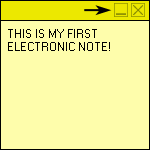
To delete a note, click on the "X" on the Title bar.

My Notes
As your Personal Notes are created, they will be added under the "My Notes" window to the left of the page, along with the appropriate page number. You can click on either the Page Number or Title (text) listed to reference the note. Your notes can also be sorted by either Page Number or Title for easy access.

